Azure Functions in java
Functions fundamentals
Azure functions are Microsoft’s equivalent of Lambda’s in AWS: a so called serverless development model. In Azure, a
function is defined as: an event plus the code that is being triggered by the event.
Functions reside in a so called Function App, which is the unit of deployment for functions. One function app can
contain multiple functions. Function apps run on top of A zure App Service, which is the platform as a service (PaaS)
solution in Azure. This started with native support for functions written in .NET and PowerShell, but also support
Node, Python, Java and ‘Custom’, which should include native binaries or docker, but these were outside the scope of
this document.
Every function must have exactly one trigger, but can have zero or more output bindings.
Advantages
The advantages of Functions are the same as for serverless in general: you have no involvement in deployment, starting, stopping, scaling, monitoring etc. of a function, this is all done by the cloud provider. There is no billing for a function merely existing, the billing is based on a function of the number of executions and the amount of resources used by each execution.
There are different pricing plans. In the consumption pricing plan, the first 1 million executions per month are free
(as far as I can tell), with billing based on so called gigabyte-seconds: RAM used x CPU time used. You can set monthly
quota on a Function App, with alerts on soft and hard limits, in order to prevent surprise bills.
Caveats
Because of the way functions work, and the way they are billed, they are not suitable for implementing long running batch jobs. There is a limit of 5 minutes for a single execution (I’m not sure how hard this limit is), after which a hang check timer may be triggered. Because they are billed per gigabyte-second, it would save cost to make the runtime short, and keep the RAM use in check. I would recommend streaming I/O where possible, rather than reading a huge chunk of data in memory, processing it in memory and then storing the result.
Implementation
Implementation
A function resides in a Function App, which resides under a resource group. A blob store resides in a storage account,
which resides under a resource group, so there is a number of resources we need to create and / or manage. As a first
step, I recommend installing the AzureCLI
Mac:
brew install azure-cli
Windows:
https://aka.ms/installazurecliwindows
For working with azure functions, install the Azure Functions Core Tools.
Mac:
brew tap azure/functions
brew install azure-functions-core-tools@3
Windows:
https://go.microsoft.com/fwlink/?linkid=2135274
Azure CLI
To log on to azure:
az login
This will open a browser window with a prompt to log on to your microsoft account. After doing this, the shell you issued this command from will be authenticated with azure.
Subscription
Show a list of subscription available to you:
az account list --output table
Select a subscription:
az account set -s "$subscriptionName"
You can see the list of available commands with az help.
Resource group
Create a resource group. Use the location name, not display name.
az account list-locations -o table
az group create --location "$location" --resource-group "$resourceGroup"
Storage account
A storage account can be created like this:
az storage account create -n "$storageAccount" \
-l "$location" -g "$resourceGroup" \
--sku "Standard_LRS"
For monitoring and performance monitoring we create an application insights resource. The selected storage account
must be of account kind: Account kind StorageV2 (general purpose v2) in order for triggers to be able to work.
Storage containers
We can create storage containers with the following command:
az storage container create -n myblob \
--account-name $"storageAccount" \
--resource-group "$resourceGroup"\
--fail-on-exist
This command creates a storage container called myblob under the selected storage account.
Function App
Now we can create the function app. Keep in mind that this is not the executable code, but a kind of container in azure for the actual functions that we will deploy later.
az functionapp create \
-n "$applicationName" \
-g "$resourceGroup" \
--storage-account "$storageAccount" \
--consumption-plan-location "$location" \
--runtime "java"
Application insights
An application insights is a resource that can be used for monitoring, logging, testing etc of an application in Azure.
az monitor app-insights component create --app "$applicationName" \
--location "$location" --kind web -g "$resourceGroup" \
--application-type web
The application insights provides the following functionality to our function:
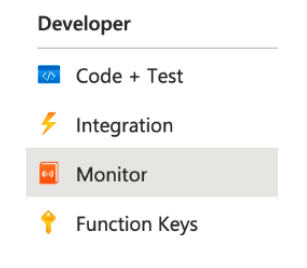
Now the infrastructure should be complete that we can deploy our functions to.
Azure Functions Core Tools
A Functions project directory contains the files host.json and local.settings.json, along with subfolders that
contain the code for individual functions.
Create a new function project:
func init
Create a new function in the function project:
func new
This command provides a menu with different runtimes to choose from. For java close custom. The next menu provides choices of different types of functions by the type of trigger.
For a java function you can create the project using a maven archetype:
mvn archetype:generate \
-DarchetypeGroupId=com.microsoft.azure \
-DarchetypeArtifactId=azure-functions-archetype
Azure functions maven plugin
All roads to deploying java functions to Azure, whether it is done from a developer laptop, github actions or
Jenkins, start with the Microsoft azure-functions-maven-plugin. A deployable artifact is a zip file with the
following structure:
├── azure-function-0.0.1-SNAPSHOT.jar
├── blobProcessor
│ └── function.json ├── host.json
└── local.settings.json
The Microsoft azure-functions-maven-plugin creates this for you:
mvn package azure-functions:package
cd target/azure-functions/azure-function-20210628/
zip -r azure-function-20210628 .
This creates the deployable zipfile that can be deployed with this command:
az functionapp deploy --resource-group feiseu2-supply-rg-001 \
--name azure-function-20210628 \
--src-path ./azure-function-20210628.zip \
--type jar --async true \
--ignore-stack true
These are a lot of moving parts, that the maven plugin can do automatically with the goal:
mvn azure-functions:deploy
Which takes its settings from the pom.xml
<dependency>
<groupId>com.microsoft.azure.functions</groupId>
<artifactId>azure-functions-java-library</artifactId>
<version>1.4.2</version>
</dependency>
<!-- (...) -->
<plugin>
<groupId>com.microsoft.azure</groupId>
<artifactId>azure-functions-maven-plugin</artifactId>
<version>${azure.functions.maven.plugin.version}</version>
<configuration>
<appName>${functionAppName}</appName>
<region>${functionAppRegion}</region>
<resourceGroup>${resourceGroup}</resourceGroup>
<appServicePlanName>${appServicePlan}</appServicePlanName>
<subscriptionId>${subscriptionId}</subscriptionId>
<runtime>
<!-- runtime os, could be windows, linux or docker-->
<os>windows</os>
<javaVersion>11</javaVersion>
</runtime>
<appSettings>
<property>
<name>FUNCTIONS_EXTENSION_VERSION</name>
<value>~3</value>
</property>
</appSettings>
</configuration>
<executions>
<execution>
<id>package-functions</id>
<goals>
<goal>package</goal>
</goals>
</execution>
</executions>
</plugin>
Show me the code
And now for the Java code. Here we define the function. A function corresponds with a method annotated with the
@FunctionName annotation. The next annotation, @BlobOutput, defines where the output of the function, in this case
the return value of the method, will go: a blob store named spring-poc/{name}-Copy. The {name} part is defined
later. The datatype in this case is specified as binary. The other options are stream and string. The connection
AzureWebJobsStorage is a key you will find on the configuration tab of the Function App in the Azure UI, or in the
configuration settings from the CLI:
az functionapp config appsettings list \
-g "$resourceGroup" -n "$applicationName" -o table
The connection string it contains is the one that belongs to the storage account that the storage container we are accessing is in. You can find these in the Azure UI under access keys, or from the CLI with the following command:
az storage account show-connection-string \
--name "$storageAccount" --resource-group "$resourceGroup"
One of the method parameters is annotated as a @BlobTrigger. The event that will trigger this function is a change
to the blob store we reference here, that matches the path blobby/{name}. The {name} path parameter is bound to the
filename parameter with the @BindingName annotation. The execution context enables limited interaction with the
function’s execution environment, for example for logging. If you have an application insights defined for this
function app, you have more fine grained interactions with the execution environment available via te UI, where you
can even open a command line in the container the function is running in.
public class BlobFunction {
@FunctionName("blobProcessor")
@BlobOutput(name = "target", path = "spring-poc/{name}-Copy", connection = "AzureWebJobsStorage", dataType = "binary")
public byte[] run( @BlobTrigger(name = "file",
dataType = "binary",
path = "blobby/{name}",
connection = "AzureWebJobsStorage") byte[] content,
@BindingName("name") String filename,
final ExecutionContext context) {
if (content != null) {
context.getLogger().info("A file named \"" + filename + "\" arrived of size: " + content.length);
} else {
context.getLogger().log(Level.SEVERE, "A file content null with name " + filename);
}
return content;
}
}